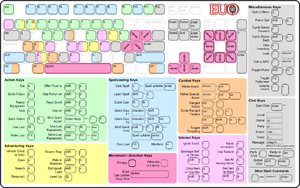Keyboard Controls
Contents
- 1 Movement
- 2 Melee Combat Controls
- 3 Ranged Combat & Spell-Casting Targeting Controls
- 4 Binding Spells and Items to hot keys
- 5 Keyboard Quick Reference
- 6 Keyboard command list
- 7 Binding items to Hotkeys
- 8 Remapping Keys
- 9 Laptop diagonal movement
- 10 Slash Commands
- 11 Buying, selling and transferring items
- 12 Filtering item lists
Movement
Using the mouse, left click and hold when the mouse pointer-arrow is green to move in that direction.
You can also move around using the arrow keys or numpad on your keyboard.
Melee Combat Controls
Left click on an enemy when the mouse pointer-arrow turns red to attack that enemy with your equipped melee weapon.
With the keyboard, an attack is performed by holding CTRL, then pressing the arrow key for the direction you wish to attack in.
Ranged Combat & Spell-Casting Targeting Controls
Attacking with a bow, crossbow or sling consitutes ranged combat. Ranged combat uses auto-targeting.
To attack:
- CTRL+left click
- press CTRL+UP
To change targets, use either:
- TAB & SHIFT+TAB (spellcasters must use this)
- CTRL+LEFT & CTRL+RIGHT (only with ranged weapon equipped)
To see crosshair:
- Shift+t
To change targeting types:
- CTRL+t (cycles from Evil Targets(yellow), All-Targets(white), Good Targets(blue), Party Targets(green)
- monsters that are attacking you have a red box - to help tanks - toggle with ctrl-shift-t
Improved targeting for healers:
(don't forget you can edit client.cfg to make a thicker crosshair large_crosshair=1)
- targeted party member name is in green in stats box
- changed good aligned crosshair to blue
- target locking - ctrl-L to lock your crosshair on one target (lock it on the damn tank!!)
- numpad+ also cycles targets (and shift numpad+)
- shouldn't lose target when some party member stands on top of your target
- a locked target (or any party target) can be a little further away than 4 squares before they become untargetted
( you can't hit the next targ button and pick up anyone inc party member that is beyond 4 sq tho - but once they are targetted they can move between 4-7 sq and stay targetted, and if locked, can go out of range and back into 7sq range and be instantly targetted again.)
Binding Spells and Items to hot keys
For fast and easy use of items and spells you may bind them to the number keys (0-9) and the function keys (F1-F8).
- To bind items, during use, view, ready, etc, press either 0-9 or F1-F8 to bind the currently selected item to that key. Then during play, pressing a key with a bind will use the bound item or spell.
- Spells (and special abilities) can be bound to the number and function keys: press Shift+C, then use the arrow keys to highlight the spell you want to bind, then hit the F-key you want to bind to, followed by ESC. You can also bind spells by pressing shift-F-key or shift-number key.
Spellcasting and Combat
- binding a spell to F1 will let you cast it with SHIFT+right mouse button, and with SHIFT+arrow key
- binding a spell to F2 will let you cast it with ALT+right mouse button, and with ALT+arrow key
- binding a spell to F3 will let you cast it with CTRL+SHIFT
- binding a spell to F4 will let you cast it with SHIFT+ALT
- binding a spell to F5 will let you cast it with CTRL+ALT
- binding a spell to F6 will let you cast it with CTRL+SHIFT+ALT
- binding a spell to F7 will let you cast it with just the right mouse button
- binding a spell to F8 will let you cast it with CTRL+right mouse button
A good mage technique might be to bind Greater Harm to F8 and Lightning to F7, then cast Lightning at range with right mouse button, and Greater Harm with CTRL+right mouse button when the enemies get close.
Fast directional use of items
- binding an item to F1 will let you use it with SHIFT+right mouse button, and with SHIFT+arrow key
- binding an item to F2 will let you use it with ALT+right mouse button, and with ALT+arrow key
- binding an item to F3 will let you use it with CTRL+SHIFT
- binding an item to F4 will let you use it with SHIFT+ALT
- binding an item to F5 will let you use it with CTRL+ALT
- binding an item to F6 will let you use it with CTRL+SHIFT+ALT
- binding an item to F7 will let you use it with just the right mouse button
- binding an item to F8 will let you use it with CTRL+right mouse button
Eg, you may like to bind a mining pick to f7, then right click on mountains to prospect for ore.
Keyboard Quick Reference
There is a Keyboard Quick Reference available that you can download and print out. It covers all of the commands mentioned below and is suitable for use on all three servers. GRAPHIC IS OUT OF DATE, as of EUO 1.2, although most commands are still the same.
Go and turn it into a mouse mat.
Keyboard command list
For best results, TURN NUM-LOCK OFF if you plan on using the keypad!
| Key | Command |
| ? (shift /) | show a brief help screen. Press ? again to see the full list of controls |
| arrow keys, numeric keypad | move |
| ctrl+arrow keys / keypad | attack with melee weapon or bare hands |
| shift+arrow keys / keypad | fast cast spell/ability or use item bound to F1 |
| alt+arrow keys / keypad | fast cast spell/ability or use item bound to F2 |
| shift+ctrl+arrow keys / keypad | fast cast spell/ability or use item bound to F3 |
| shift+alt+arrow keys / keypad | fast cast spell/ability or use item bound to F4 |
| ctrl+alt+arrow keys / keypad | fast cast spell/ability or use item bound to F5 |
| shift+ctrl+alt+arrow keys / keypad | fast cast spell/ability or use item bound to F6 |
| ctrl+up | attack with ranged weapon |
| tab and shift+tab | cycle ranged targets |
| ctrl+left/right | cycle ranged targets |
| ctrl+a/s | cycle ranged targets |
| a | drink from a fountain, activate a switch, or harvest plants |
| b | buy item(s) (must be near merchant) (or withdraw items from bank) - or get a res from a healer |
| shift+b | sell item(s) (or deposit into bank) |
| ctrl+v | lets you sort your banker with shift+up/down |
| ctrl+b | boards a ship |
| ctrl+shift+b | toggles rage/mana bar on/off |
| c | cast spell (using runic name for spell-e.g., AN for cure poison) |
| shift+c | cast spell/ability from list |
| d (+dir) | drop item |
| e | eat (select from menu) |
| shift+e (+dir) | offer food to a creature |
| g (+dir) | get item |
| shift+g (+dir) | get all the items piled on one map-square |
| h | get all items within reach |
| shift+h | attempt to hide |
| ctrl+shift+h | hides health bar |
| i | ignite a torch |
| j (+dir) | jimmy (use lockpick) |
| shift+j (+dir) | attempt disarm (use probe) |
| k (+dir) | k-limb (use grapple) |
| shift+k | remap keyboard |
| l (+dir) | look at something |
| shift+l (el) | learn a spell from a tome |
| m | meditate |
| shift+m | toggle music on and off |
| ctrl+m | toggle combat messages and off |
| o (+dir) | open chest |
| p | select a potion to drink |
| shift+p | select a potion to use in a direction |
| q | quit the game |
| shift+q | force quit the game (no confirmation prompt) |
| r | ready armour and weapons |
| shift+r | read a scroll |
| ctrl+r | reply to the last person who sent you a private message |
| alt+r | equip any item from your inventory |
| s (+dir) | search |
| alt+s | toggle onscreen status |
| t (+dir) | talk to an NPC |
| shift+t | toggle target crosshairs (default is on) |
| u | use an item in inventory |
| shift+u | use a item in inventory in direction |
| v | view inventory |
| shift+v | toggle shaded light |
| shift+up/down | sort inventory while viewing it |
| ctrl+x | x-it raft, mount or ship |
| shift+x | extinguish light source |
| z and shift+z | cycles through stats and character info |
| alt+z | toggle minimap zoom |
| ` (same key as ~) remappable | use bandage on self |
| shift+` remappable | use bandage on target |
| ! (shift 1) remappable | hit this when you die to respawn in the town you're bound to |
| @ (shift 2) remappable | level up (only applies to the PD server) |
| # (shift 3) | cycle through mana, energy (not used) and rage bars |
| = remappable | set price on an item on your player merchant (buy from him first) |
| - remappable | volume down |
| = remappable | volume up |
| space | enter a towne or dungeon, or climb a ladder |
| enter | send a local message (only players within a small radius will hear you) - use /g msg, /p msg & /me msg for global, party and emote messages |
| shift+enter | global chat (shortcut for /g) |
| / | begin a 'slash' command |
| \ | party chat (shortcut for /p) |
| | (shift+\ on most us keyboards) | emote (shortcut for /me) |
| pgup, pgdn | scroll through past messages |
| end | reset message screen to last message |
| insert | when chatting, press insert to scroll back through the things you have previously said |
| pgup | when chatting, press pgup to scroll forward through the things you have previously said |
| home, end | when typing a message, send cursor to beginning or end of line |
| del, pgdn | when typing a message, move cursor left and right |
| 0-9 | use bound item (bind by pressing ctrl + 0-9 when viewing, readying or using items) |
| F1-F8 | cast a prebound fast spell |
| shift F1-F8 | bind a spell to F1-F8 for fast casting (must type runic name for spell-e.g. AN for cure poison) |
| F9 | use the last used item in the last used direction (see skills) |
| shift-F9 | continue using the last item used |
| F10 | cast last spell cast |
| F11 | make last item |
| shift+F11 | continue creating items |
| F12 | toggle fullscreen / windowed modes |
Binding items to Hotkeys
When in the view, use, ready or similar screens, you can press a number or a function key to bind an item to that number key. TIP: when searching for an item by name with / you will need to hold down ALT or CTRL to bind to a number key, otherwise that number will become part of the name filter.
Remapping Keys
Since not all keyboards are the same (eg ` and ~ are dead keys on some layouts) certain functions can be remapped to non-default keys.
To change your keyboard mappings, press shift+r (R). Press ESC at any stage to not change an existing mapping. You can use the shift and/or alt and/or ctrl keys in your mappings.
To reset your custom mappings to the default values, delete keymap.dat in your EUO folder.
Laptop diagonal movement
Additionally, diagonal movement can be achieved without a numpad with the following keys ...
NW NE [ ] SW SE ; '
Slash Commands
There is an extended list of Slash Commands here.
Buying, selling and transferring items
While banking, buying, selling or transferring to your player merchant ...
- press space or enter to transfer/buy/sell 1 unit
- press shift-space or shift-enter to transfer/buy/sell 10 units
- press TAB to transfer/sell all units
The exceptions to these are gold & ammo; ammo (and bullets) has a base unit of 100, so pressing shift-space when buying/transferring ammo will move 1000 units. Gold has a base unit of 1000. When moving gold, shift-space will move 10000.
Filtering item lists
When viewing, dropping, banking, or anything that uses the scrolling item list, press one of the following keys to filter to subsets of items:
w: weapons W: wearables s: shields p: potions u: usables j: jewellry f: food A or v: show everything U: unidentified h: hats/head slot t: torso slot b: boots slot l: legs slot g: gloves r: rings n: neck S: scrolls and tomes
You can also search for items. Press / and type part of the name of an item to search for it in the list (press esc to exit)
eg:
- to show all your vamp items type /vamp
- to show all your dex items type /dex
The match works on the item's full name - not the list name. Eg some long names in the list are shortened (eg BR is blackrock) - type blackrock, not BR.